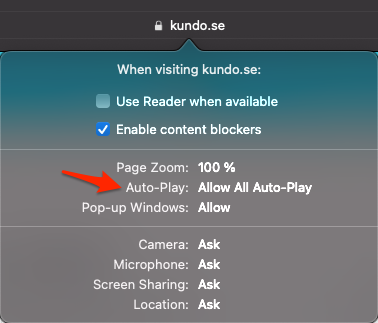Pre-launch: Enable Sound Notifications in the Live Chat
To ensure sound notifications work as smoothly as possible in your browser, please follow the instructions below based on the browser you use.
Note: For Windows browser - Read this guide
Chrome
Chrome includes protection against unwanted audio from ads and videos, which can sometimes block sound notifications from the chat.
To enable sound notifications in Chrome:
Click the padlock icon in the address bar and select Site settings.
Scroll down to Sound.
Change the setting to Allow.
(The “Automatic (Default)” option may sometimes block notifications.)
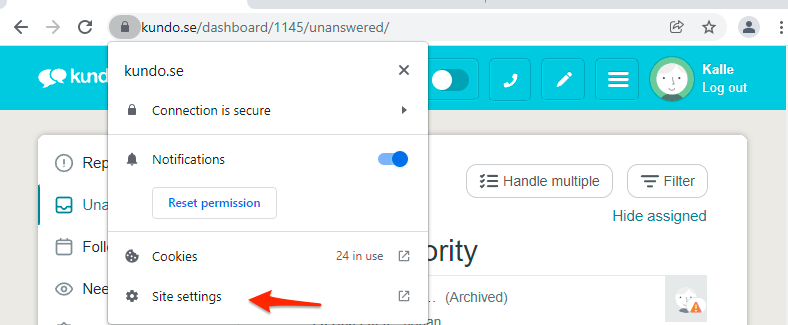
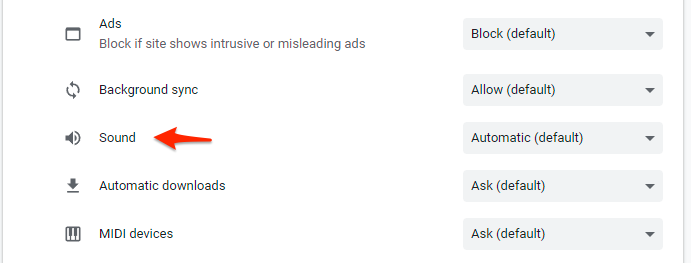

Microsoft Edge
- Open this link in Edge:
edge://settings/content/mediaAutoplay
(Copy and paste it into the address bar if the link doesn't open.) - Under Allow, click Add.
- Enter
kundo.seand click Add.
If you're using another domain, likekundo.nooren.kundo.se, make sure to add that as well.

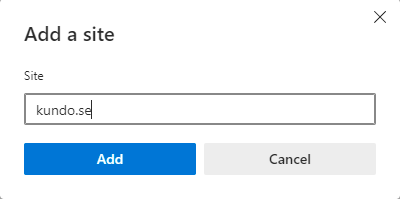
Firefox
Firefox doesn't allow direct sound settings per domain. Here's what to do:
Make sure Kundo is not open in any tab.
Have someone send a message in the chat.
When the message arrives, look at the address bar – an icon should appear.
Click the icon and select Allow audio and video (instead of "Autoplay").
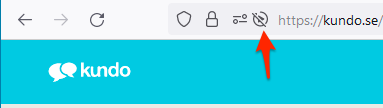
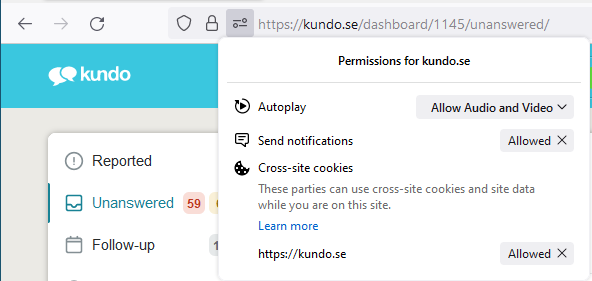
Safari (Mac)
Log in to Kundo.
Right-click in the address bar and select Settings for This Website.
Under Auto-Play, choose Allow All Auto-Play.