How do I set up Windows to receive notifications from the chat?
Kundo Chat uses both audio notifications and notifications from the browser to make our users aware that a chat has arrived. This guide explains how to best set up Windows to receive notifications.
Allow Notifications from your browser
When a browser wants to send you its first notification, you will be asked by Windows if you want to allow notifications from the browser. Sometimes you can quickly check No, and you will not receive any notifications until further notice.
This is addressed as follows:
- Click the Windows icon at the bottom left of the screen, and select Settings
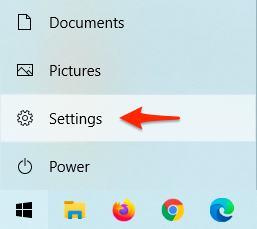
- Then select the System option
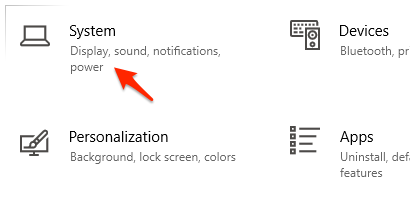
- In the list on the left, then select Notifications & actions
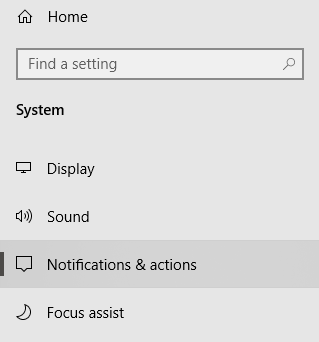
- Verify that the top setting "Get messages from apps and other senders" is On, and that the setting "Allow notifications to play sounds"
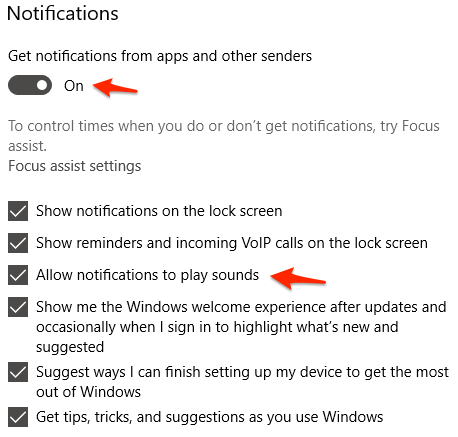
- Then scroll down and locate the browser you are using. The example below uses Google Chrome. Verify that it is On.

- Then click on the icon or the name "Google Chrome". You will then enter and see additional settings for your browser.
1. Verify that "Show notification banners" is checked.
2. Verify that "Play a sound when a notification arrives" is checked.
3. (Optional) Set High priority to messages from Chrome. This makes the notification visible even though you have Focus support (Priority only) on.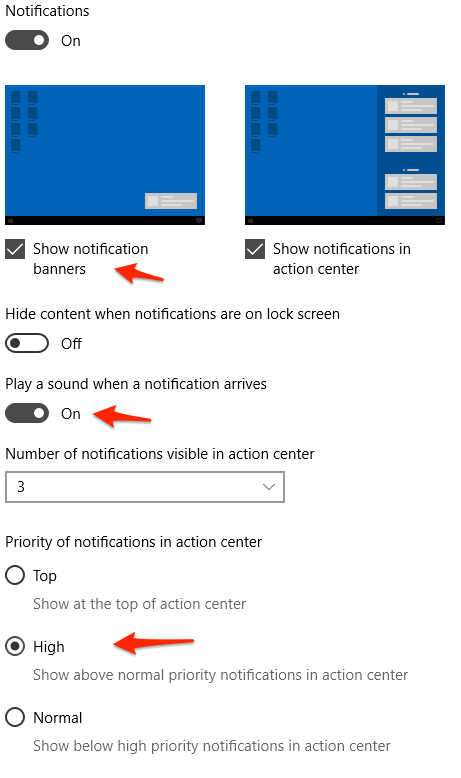
Done! Windows is now set to be able to receive notifications from Kundo.
Turn off focus support
Are you still not notified when new chats enter Kundo? This can be caused by having the focus support turned on.
You can find the focus support by clicking on the message icon at the bottom right of the screen: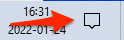
Here you need to verify that the Focus Support (with the moon icon) is not turned on. There are 3 modes of the Focus Support:
Av:
On:
On, but lets messages with High priority set:
Have you made the above settings and still do not receive notifications from Kundo via your browser? Contact us at Support and we will help you!