How do I activate two-step verification in Kundo?
Updated
To increase security for your account on Kundo, you can use something called two-step verification. This means that you add an additional step to your log in process when you log in to Kundo with one time passwords from an authentication app.
- Download an authentification app, e.g. Google Authenticator eller 1password, on your mobile or computer.
- Access your user settings in Kundo by clicking on your profile picture in the top right corner.

- Select the Security page from the list on the left.
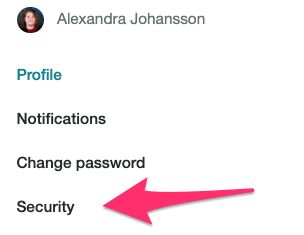
- Click on the button Add to set up a new two-step verification.
- Pick a descriptive name for the verification and click on Continue.
- Create a new log in in your downloaded authentication app and scan the QR code with the app.
If you don't know how to add a one time password, search on the apps website for more information.
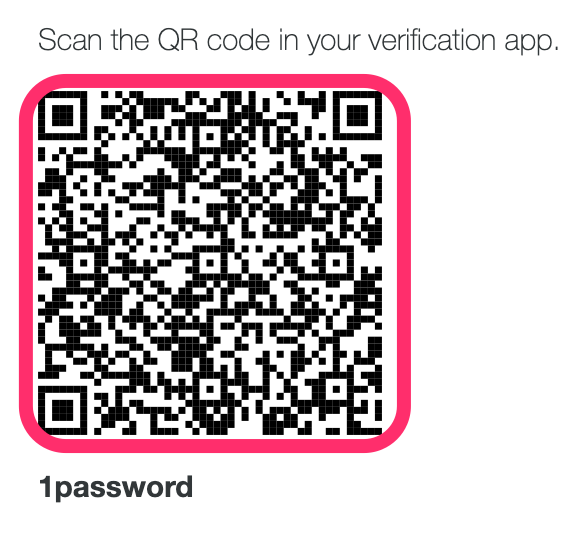
- Insert the generated one time password from your app and click on Activate to verify the setup.
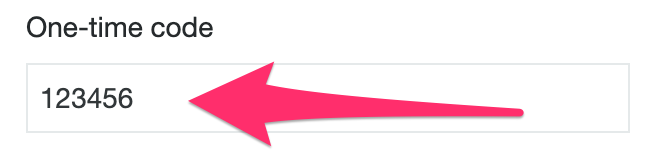
- The two step verification is now setup, time to test!
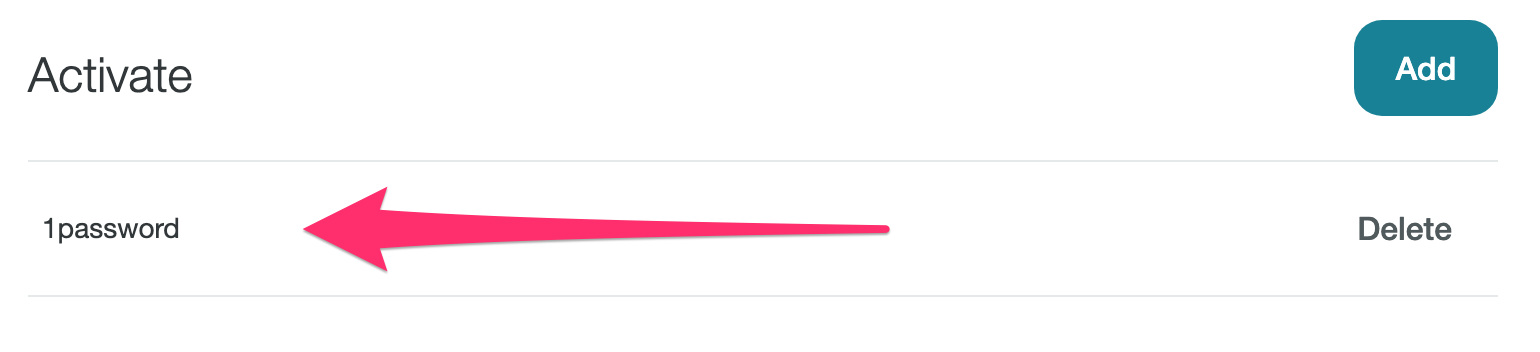
- Log out and log in again by using the generated code in your authentication app to test that your new login process works.
- Done! Now, remember that you need to use a one time password every time you want to log in.