👍 Helpful features in the Dashboard
To streamline and get a better overview of cases that come in to Kundo, you can work with filters. Some filters are used temporarily and others daily and therefore you can save them.
You can use filters for different purposes, ranging from keeping track of unanswered assigned posts, optimizing the search function in Kundo and being able to find cases with specific tags.
They are also personal and each user needs to set up their own.
Below are some examples of how to create filters, but also different combinations of filters you can use.
You can create filters in these menu options. You need to be in the desired field to be able to build them.
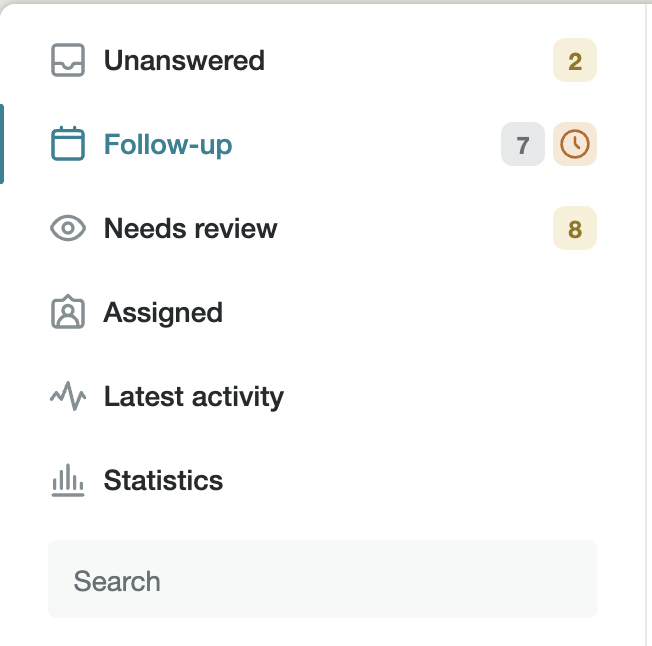
Here is an example of how to monitor unanswered assigned cases.
To create filters in the unanswered view, you need to be in that menu.
- Go to the dashboard and click on 'filter' which is located on the right side of the page.
- Then go to 'filter by' and select the desired function, eg assigned to
- Click on the plus sign and then select which user you want to see has unanswered assigned tasks. If you always want this filter available, click on save filter
Optimize the search function
Sometimes you need to search for a specific person or email address. You can always search for it in the search field in the dashboard, but then it brings up all matches by name or e-mail address, which can give a large search. This example shows how to funnel down and filter unanswered names & emails.
- Click on 'filter' in the dashboard and select "has had activity".
- Decide which time period you want to funnel the search to, eg. the last 3 months
- Click on the plus sign and select 'user'
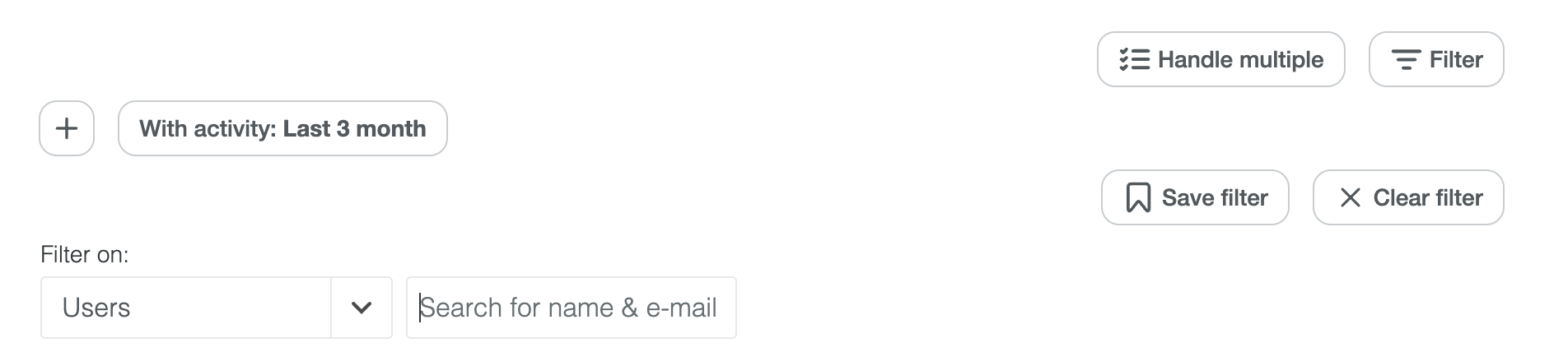
This example can also be used on other menu options, eg Recent activity. Then you need to be in the desired view and set up the filter from there.
Filter on tags to keep track of how many cases you have received
A good way to keep track of your incoming cases, eg. in the chat, you should really make sure to use the tags. In order to easily keep track of which cases had a specific tag, you can also filter on it.
- Go to the menu option Recent activity and select 'tags'
- Decide which tag you want to look at and select it in the search field and then click on 'filter'.
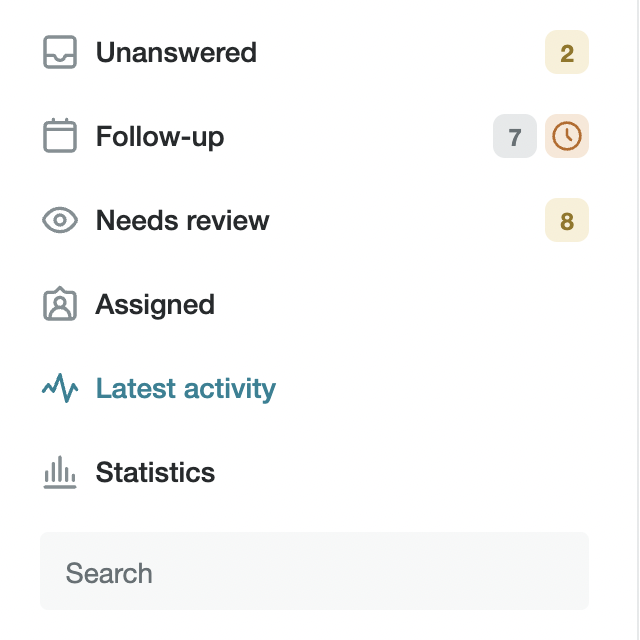

You can also go into 'Statistics' to get a better overview.
Filter by category in the Forum to keep the content up to date.
When you are up and running in the Forum, you sometimes also need to think about whether there are posts that need to be deleted, reviewed or moved.
- Click on 'filter' in the dashboard and select a category, eg 'Current'.
- Select 'has had activity' and decide for which time period it should be filtered in, for example, the last 6 months
- If you want to sharpen it further, you click on the plus and choose which desired search you want, for example if you start from a tag, have had activity to which user wrote the post.
You can vary and combine a lot of different filters, so feel free to try around. They are there for your daily work in Kundo to give as nice flow as possible. Go for it!