1. Customize the look of the forum
The look of the forum can be adapted to your own graphic profile.
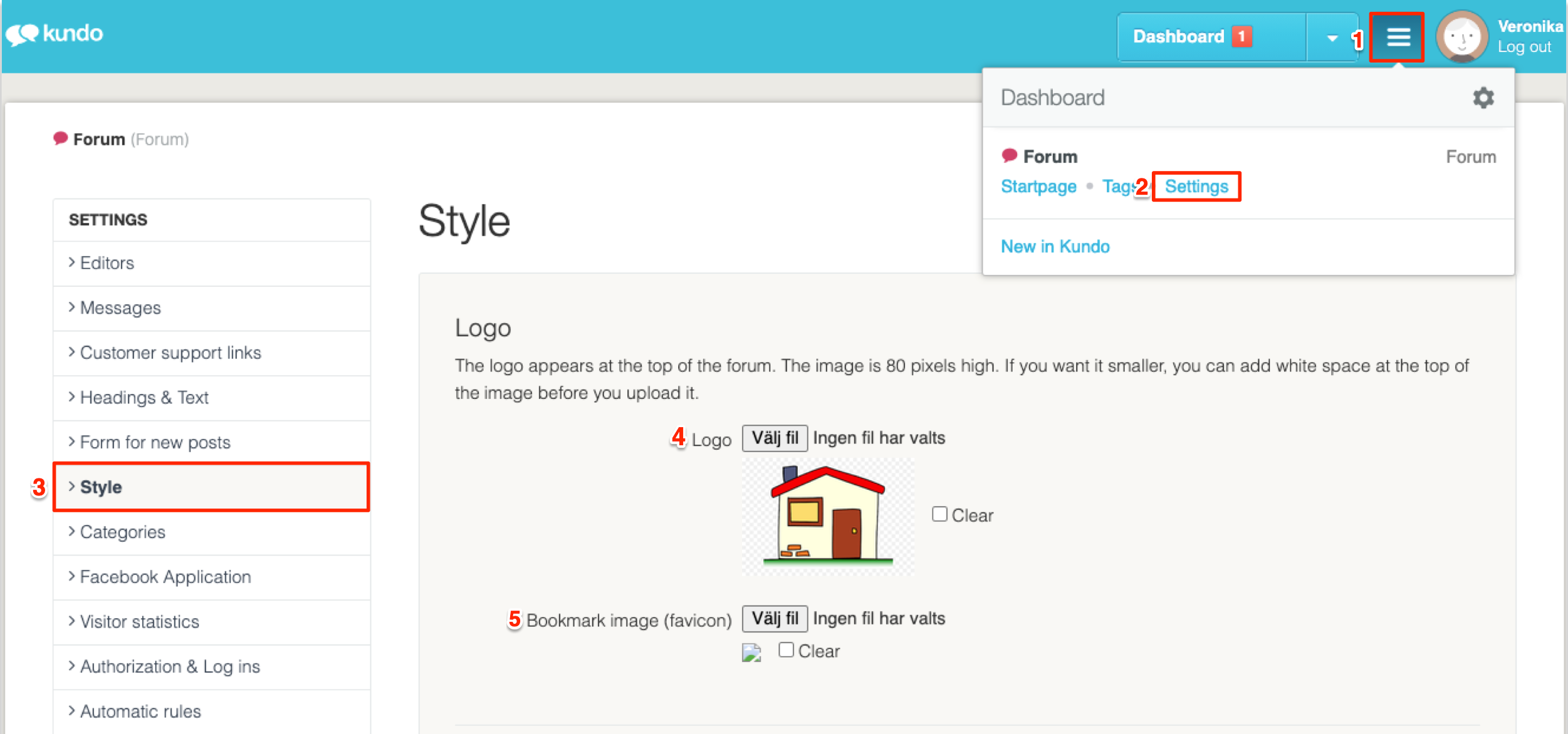
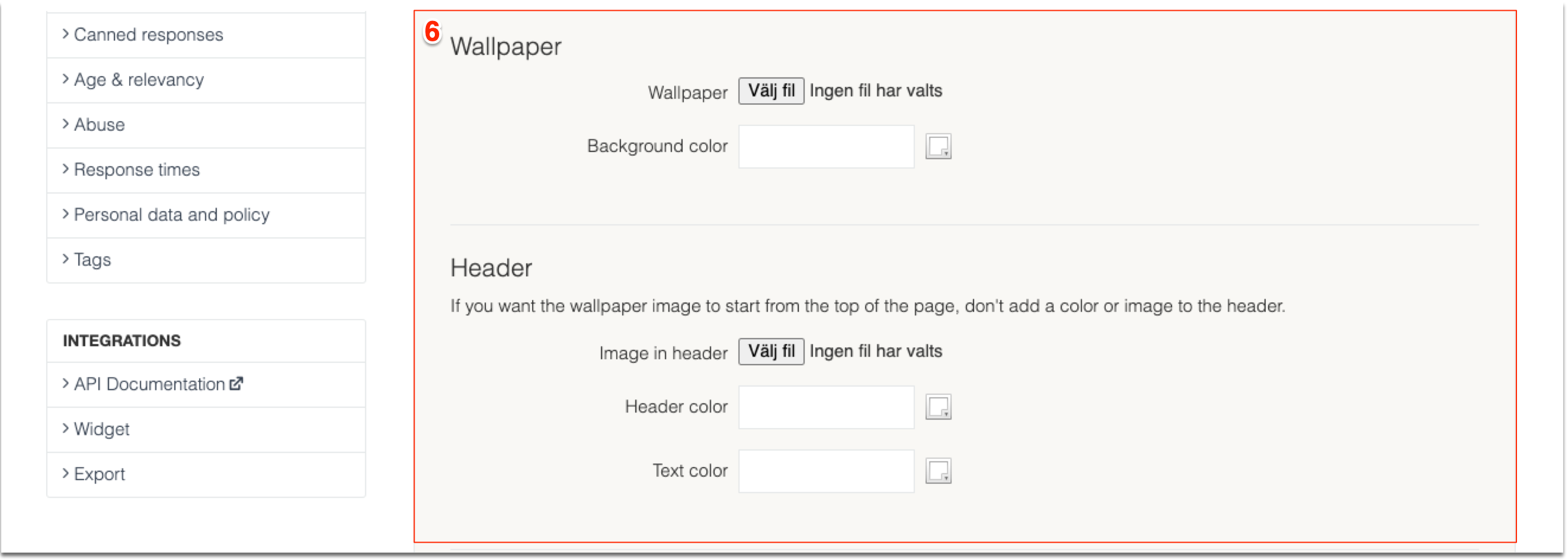
1. Click on the three lines in the blue menu
2. Select Settings for the right channel
3. Click on Style
4. Upload your Logo - the logo sits in the top right corner in the forum
5. Favicon
6. Wallpaper and Header
You can also upload a wallpaper in the forum. Either it can either cover the whole background of the forum or just a part of it.
If you want the background to cover the entire page, then leave the field for the header blank. If you want a colorful header and then an image below, then add a color or image in the header, which causes the background image to start below the header.
The example on the left shows a forum with a header, where the background image begins below the header. The example on the right shows a forum where the background image extends over the entire background (where the page header has been left blank).
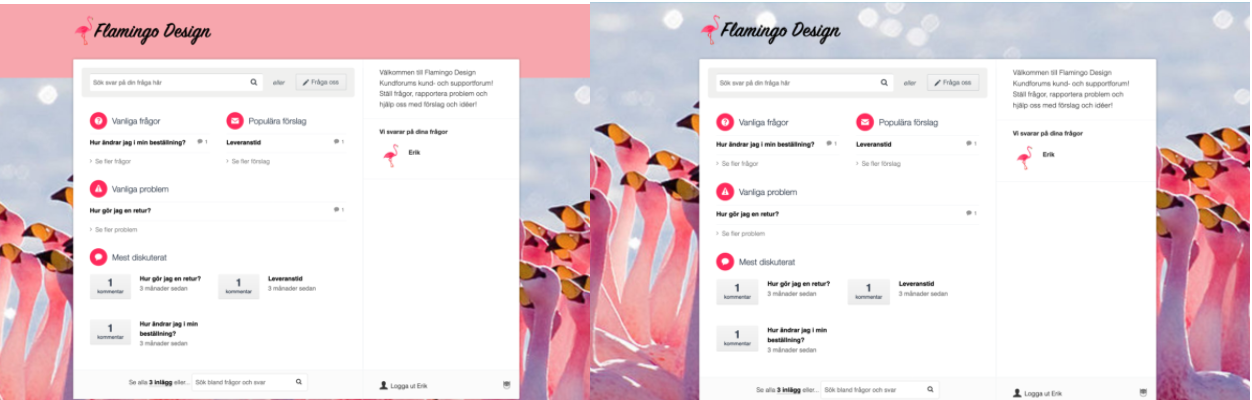
Read more about Size and formats for pictures
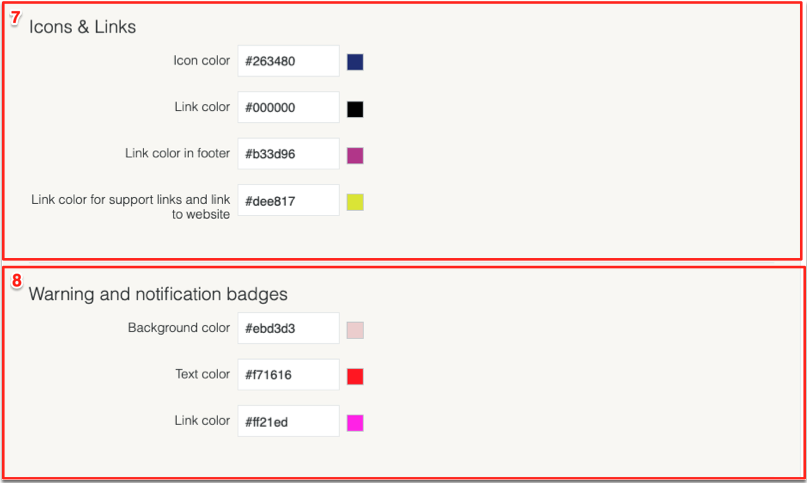
7. Icons & Links: Here you set what color you want on your icons (the circles that appear next to your category names on the start page of the forum) and the colors of the links in the forum. Remember not to use too light colors, as the background is white, so that they are clearly visible, even for those with visual impairment.
8. Warnings and notification badges: The colors of these fields are set in the same way as the icons and links. They are often used to highlight something extra, e.g., a malfunction or campaign so it is good if they have a bright color that stands out from the rest of the forum.
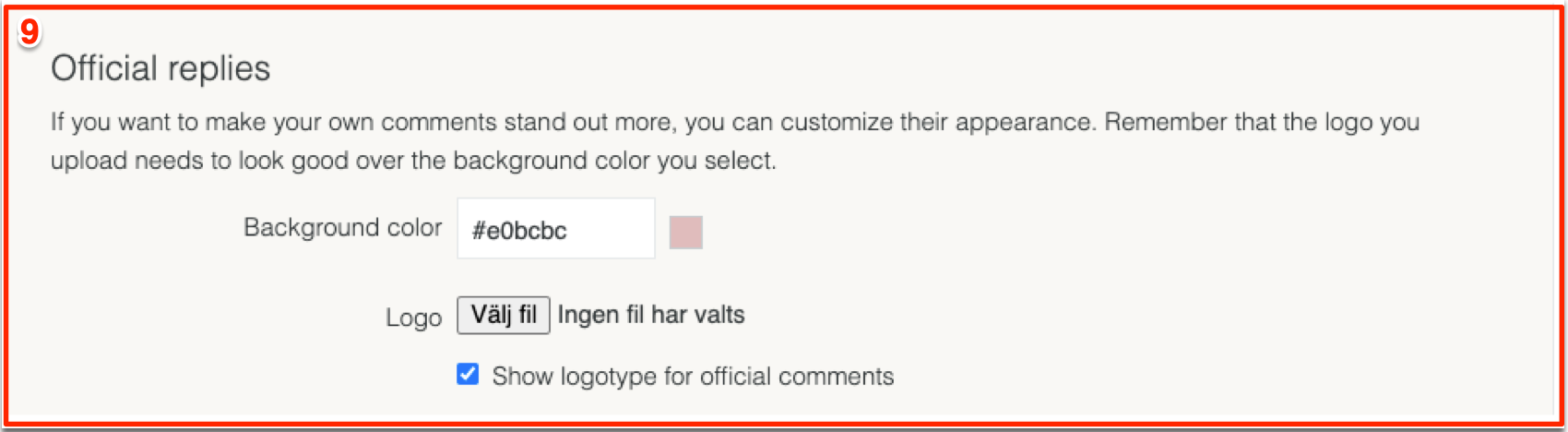
9. Official replies: Official replies are the ones you write when you answer questions in your forum. They are a different color than visitors', so that it is clear when you answer.
The official comments automatically retrieve the logo that you uploaded for the entire forum. But you can also choose to turn it off completely or upload a separate logo here.
Example of an official comment including logo at the top right.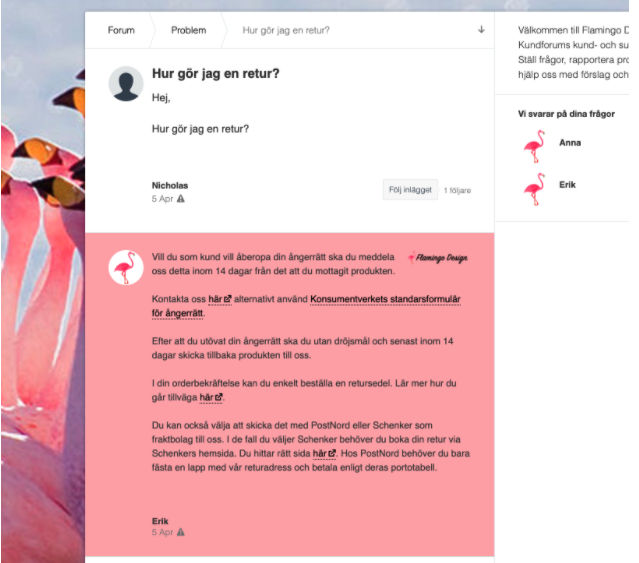
Tip! Feel free to have a separate tab with the forum's start page up while you post the appearance adjustments, then you can continuously update to see what the forum looks like.