7. Fill Internal Help Center with content
Before you launch Internal Help Center you need to fill it with content. We recommend that you have at least 3 guides in each category. If you have already have an old FAQ you can perhaps reuse some of that information or you can gather the most common questions that comes via email.
Creating a guide
Click on the three lines in the blue menu --> choose Guides --> Click on New Guide: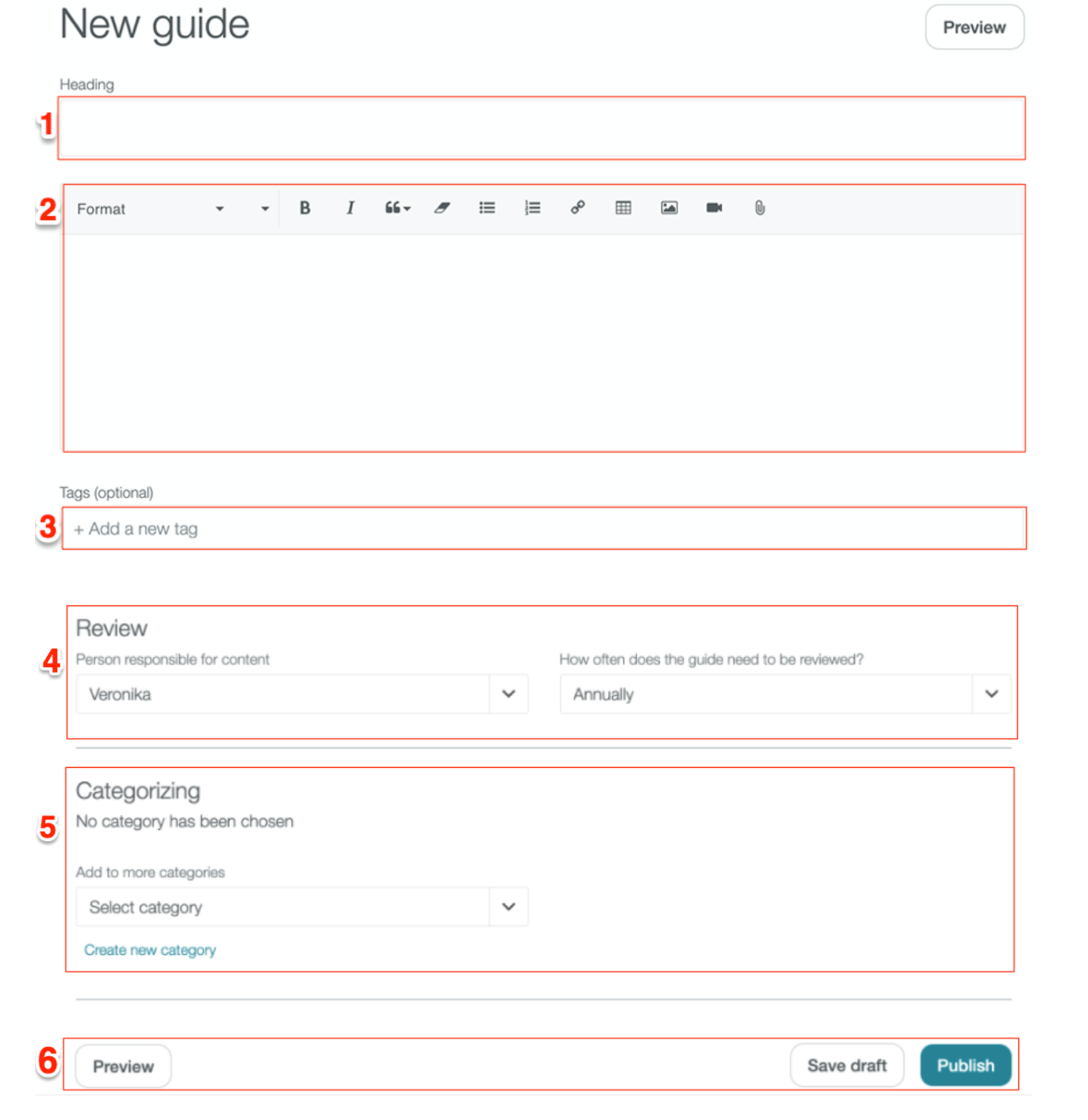
1. Heading: Every guide needs a heading, the heading should be clear so that the visitor can quickly see what kind of information can be found in that specific guide.
2. Guide: This is where you write the actual guide. To your help you have editing tools where you can attach files/pictures, add links, use bold, cursive, lists etc.
3. Tags: You can tag the guide with keywords and synonyms to help the customer find the answer they are looking for. For example if a customer is searching for 'Corona' and you have a guide with the information the customer needs but you have used 'Covid-19', if you tag the guide with 'Corona' the customer will still find the correct answer. Ask you Customer Success Manager if you need help with the tags.
4. Review: To make sure that the content in you guides are always relevant and up-to-date we recommend that you choose a person who is responsible for each guide and set a timeframe when the guides should be reviewed. For example if you set the the guide to be reviewed annually, the person who is set as the 'responsible for content' will get an email annually letting them know it is time to review the guide.
5. Categorizing: Select which category the guide should be published in, you can select multiple. Here you also choose which order the should occur in.
6. Preview, Save draft, Publish: Here you can preview the guide before you publish it or you can save it as a draft if you are not finished. If you are finished you just click on publish and it will be available in your Internal Help Center.