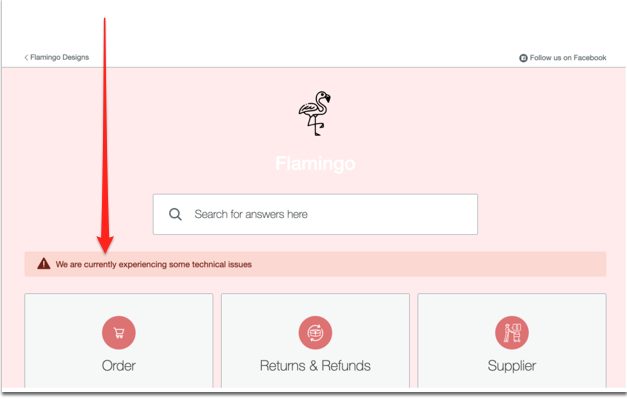3. Add support links and status message
Customer support links are links to other help pages in the top bar of the Internal Help Center. It could for example be a link to the company intranet.
Adding support links:
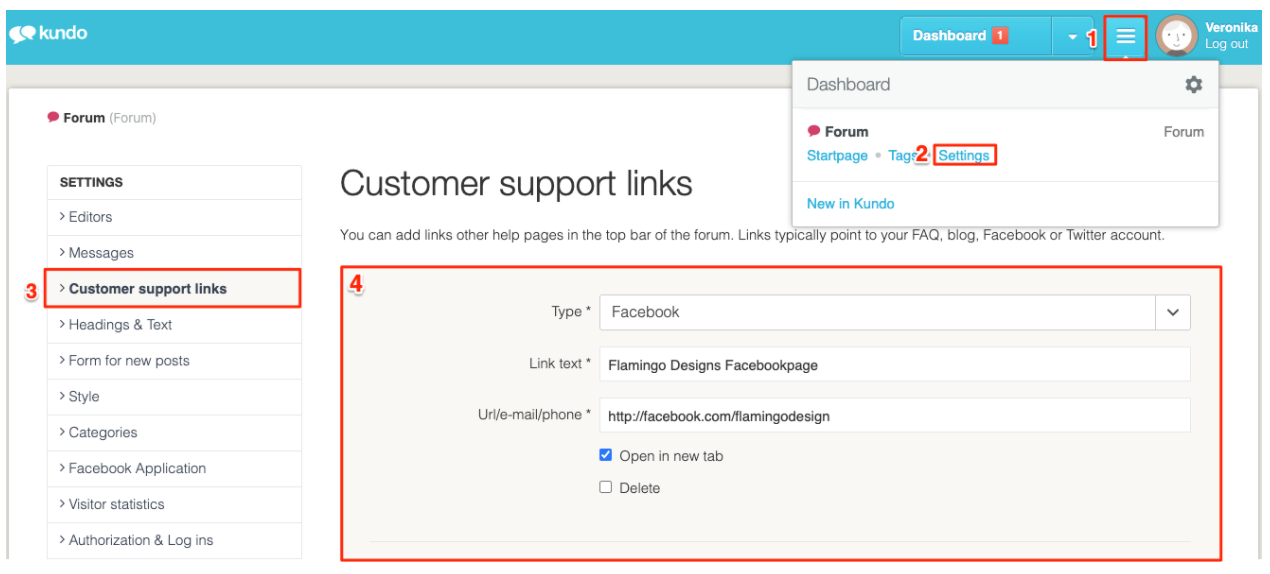
1. Click on the three lines in the blue menu
2. Select the Settings for the correct channel
3. Choose Customer support links
4. Choose Type, add Link text and enter the Url/e-mail/phone
The support links are at the top of your Internal Help Center and are filled in from the right. If you have multiple links, those that do not fit in the list will be placed under a small menu at the right edge. In the mobile view, all support links will be placed under such a menu.
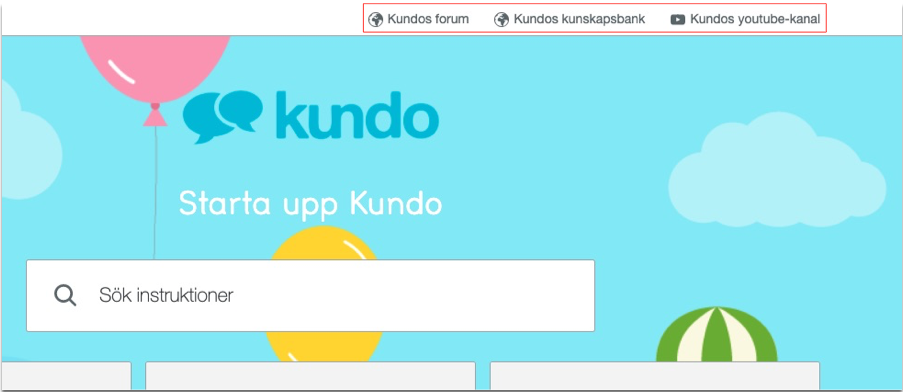
Status message
Status message is great to use to let your co-workers know that you are experiencing some technical difficulties or perhaps something that you know will cause an influx of incoming questions.
You add it to your Internal Help Center by clicking on the three lines in the blue menu --> choose Settings for the correct channel --> click on Status message.
Write the message and click on save. Go back to your Internal Help Center and it should appear on the front page: