Use Kundo to open mailto links
Many of our customers replace Outlook with Kundo's ticketing system in order to have a better overview of their entire inbox, and not risk mail falling through the cracks. But when you click on email links in certain programs, Kundo does not open, but the standard program on the computer, such as Outlook. Did you know that it is possible to set Kundo to be the program that opens when you click on these links (so-called mailto links)?
Since these instructions require settings to be made both on the computer and in the browser, this is a relatively advanced instruction to follow. Also, operating systems and browsers often differ, so the instructions may not match exactly what it looks like on your computer. Still, the hope is that this will provide enough information for you to succeed in getting Kundo as the default program for opening email links.
Set the browser to open mailto links in Kundo
Since Kundo is completely web-based, settings in the browser are the first thing that needs to be configured so that the browser knows which site it should use to write emails. This works in Chrome, Edge and Firefox.
- Open Kundo's dashboard in a new tab. You must be on kundo.se when you follow the steps below...
- Copy the number that is in the address to the dashboard. If the address e.g. is https://kundo.se/dashboard/1/unanswered/ then the number is "1". You'll need it soon.
- Open up your javascript console (Ctrl+Shift+i on Windows, or Cmd+Opt+i on Mac)
- Copy in the following snippet:
navigator.registerProtocolHandler("mailto", "https://kundo.se/dashboard/<siffra här>/mail/send-mail/?to=%s", "Kundo"); - Replace <number here> with the number above
- And press enter in the console
- Confirm that you want to use Kundo for email links by clicking confirm at the top of the browser window.
- Done! Try clicking this link to confirm it works.
If you ever regret it and want to delete this, it is done at chrome://settings/handlers in Chrome and Preferences -> Applications -> mailto in Firefox.
If the system you usually want to send mail from is web-based, this is enough, and you're done! If you have desktop programs that you click on links in, you also need to follow the next step in this guide.
Configure the operating system to open mailto links in the browser
All systems that you do not reach via the browser, but as a normal program via the computer, also need to be set so that those links are sent to your browser, instead of to Outlook (or other program that you have installed on the computer). How this is done differs slightly depending on the operating system.
On Windows, go to Settings -> Apps -> Default apps. Scroll down to "Choose default apps by protocol" in the menu. For "Mailto", select your browser.

On MacOS, open Mail.app. Log in to your email account (required to edit settings). Select "Mail" in the menu and then "Preferences". Change the default mail client to your browser in the first menu.
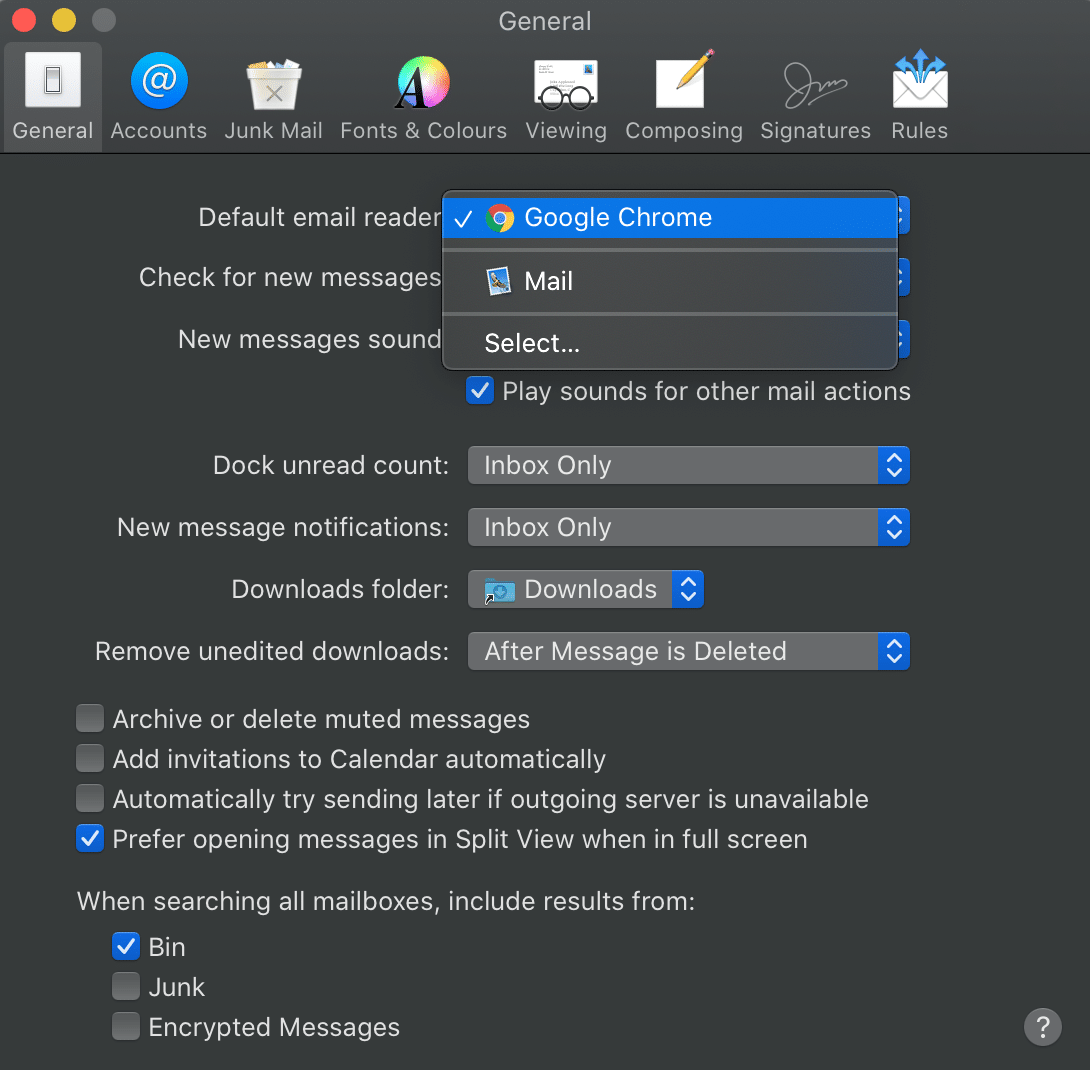
That's it. Then everything should work as it should. Now it's time to test: Go to the program you usually use to click on email links, and see that they now open in your browser instead.