Forward emails to Kundo
Choose the correct option below that is relevant to you
Forward mail to Kundo with Microsoft 365
This guide describes how to set up Microsoft 365 to forward mail to an inbox in Kundo. In the Guide, the inbox support@kundo.eu is used as an example.
Forwarding is usually performed by your IT department, and requires only these two settings described below.
1. Enable Forwarding
- Log in to the Microsoft 365 Admin Center
- Locate the inbox you want to forward to Kundo. It can be available as a Shared Mailbox, or as a regular user.
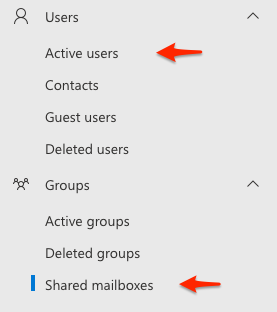
- Select the inbox you want to forward to Kundo
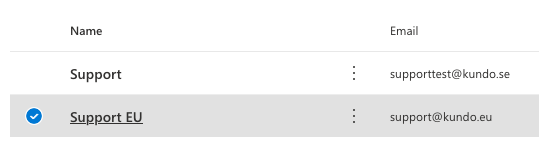
- In the box that appears on the right, look up Email forwarding and click Edit
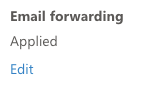
- Check "Forward all emails sent to this mailbox", and fill in your Email address on Kundo which you will find in the settings for the inbox in Kundo.
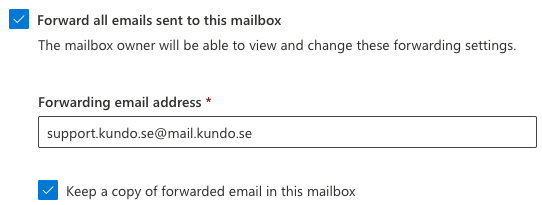
- Click Save at the bottom of the page.
- Proceed to step 2 below to allow External Forwarding.
2. Allow external forwarding
As of October 2020, Microsoft has changed the behavior of e-mail forwarding in Office365.
The behavior of the setting is updated gradually for users of Office365, which means that it may appear that e-mail suddenly stops coming into Kundo Mail. A sign of this may be that you receive error messages containing: "5.7.520 Access denied, Your organization does not allow external forwarding."
To ensure that your email is forwarded to Kundo properly, you will need to make the following changes to your Office 365 settings:
- Log on to Microsoft 365 Defender > Anti-spam Policies
- Click Create Policy, and select Outbound
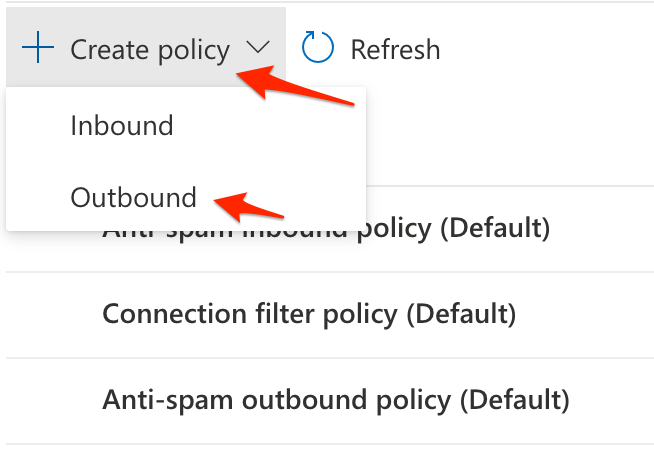
- Name the rule Kundo or something similar, and write a description; for example "Allows forwarding externally to Kundo". Then move on to the next step
- Add the inboxes to be forwarded to Kundo to the list. In the example image below, we add the example address support@kundo.eu:
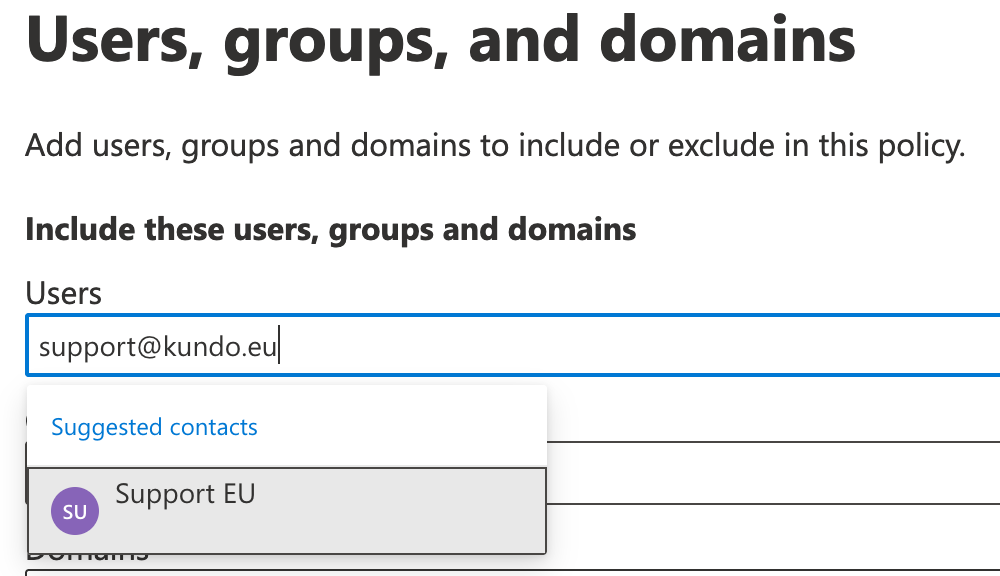
Proceed when all addresses to be forwarded to Kundo are added. - Make sure that the Automatic forwarding rules setting is On - Forwarding is enabled (it should not be set to Automatic). Other settings should be as shown below:
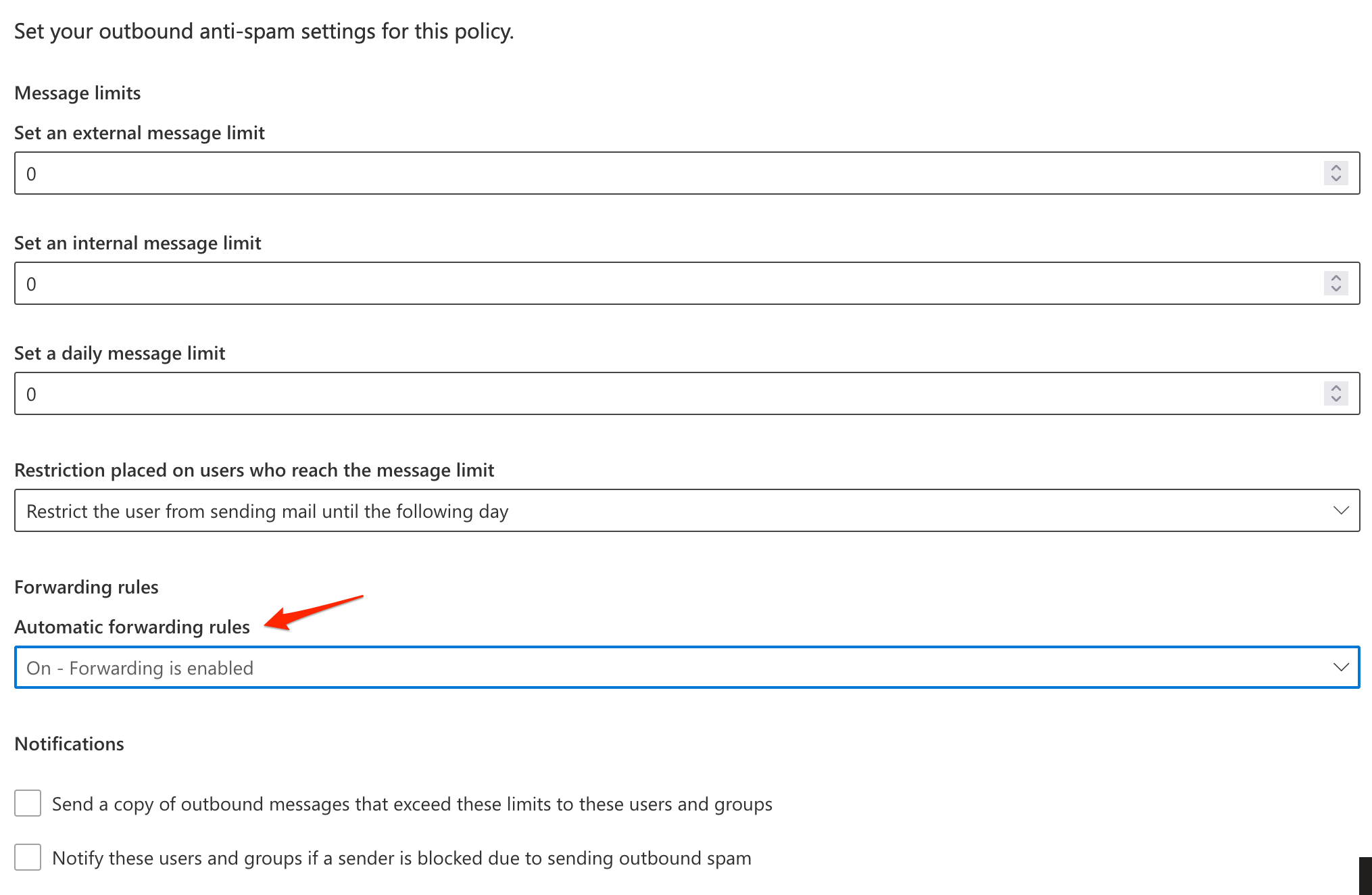
- Done!
It may take a few minutes for the settings to take effect. To test that the forwarding works, send an email to the email address that the inbox has in Microsoft 365 and verify that it appears in Kundo.
For more information on external forwarding, see this article at Microsoft.
Forward emails to Kundo with G Suite
This guide explains how to set up G Suite to forward mail to your inbox at Kundo. The guide uses the e-mail address support@kundo.se as an example.
1. Log in to G Suite admin and go to Groups.
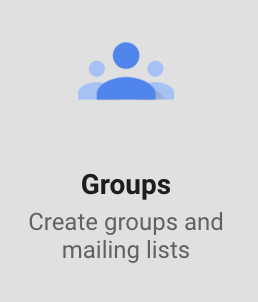
2. Find the group / email address that you want to be forwarded to Kundo, and select Manage members.

3. Hover over the plus and select Add members.
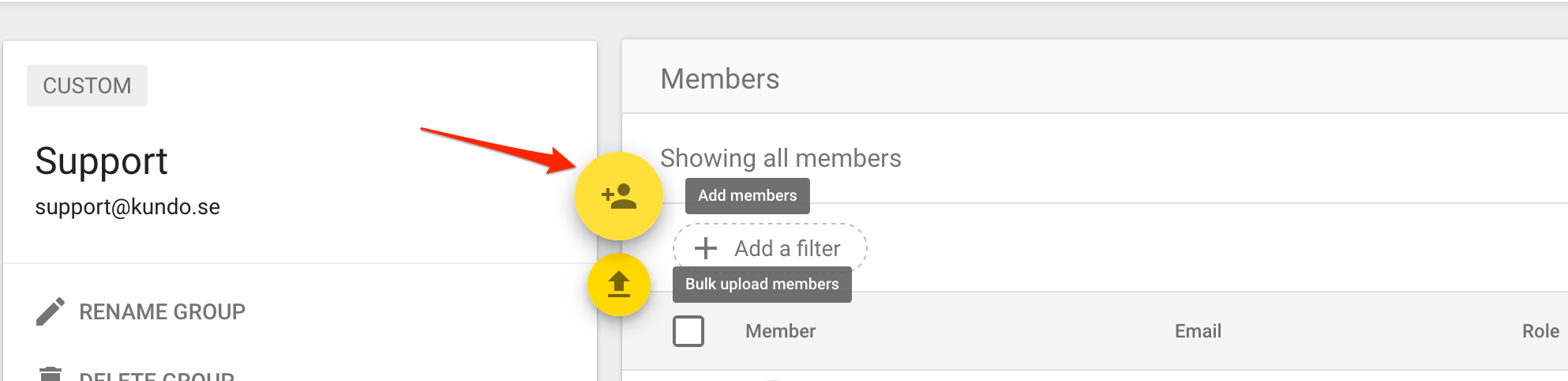
4. Add your Email address on Kundo, which you will find under Settings for your inbox and then Send & receive.
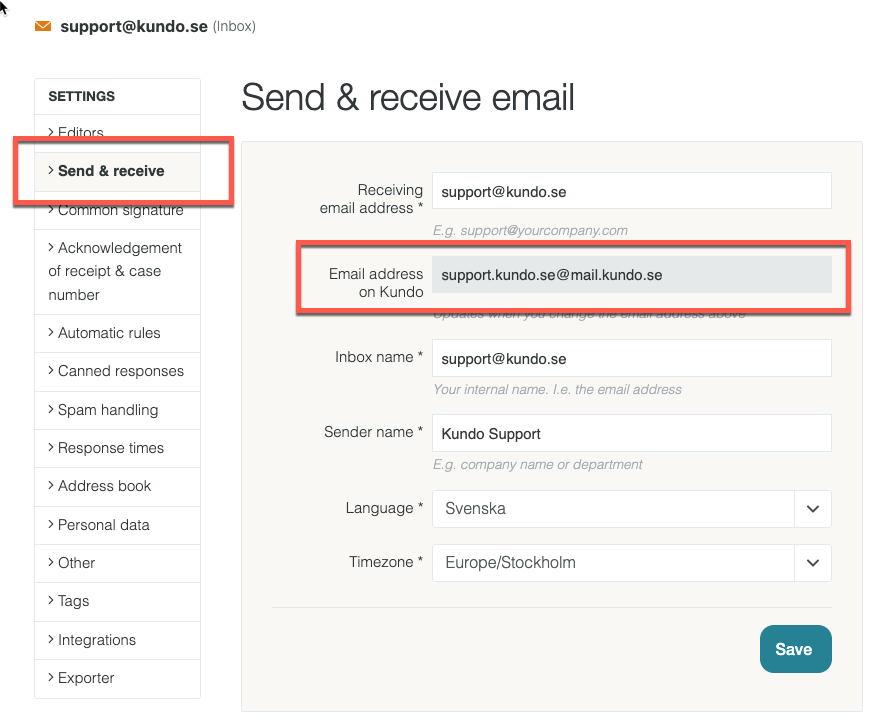
Copy your Email address on Kundo into G Suite:
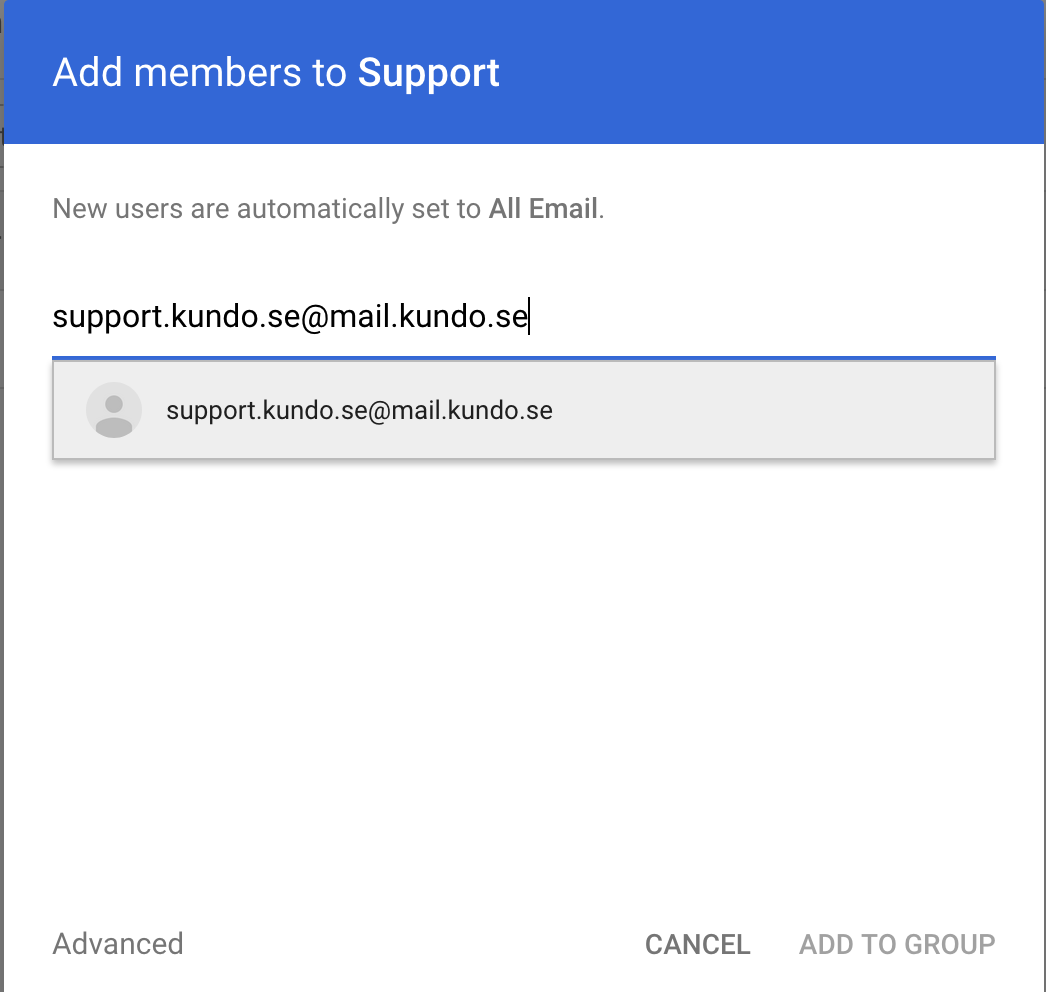
5. Click ADD TO GROUP and save.
Now all emails sent to support@kundo.se are forwarded to your inbox in Kundo!