Integrate Help Center into your website using a widget
If you want to integrate your Help Center into your website, it’s easy to do with our widget for Help Center. Your visitors can search directly for answers to their questions without leaving your website.
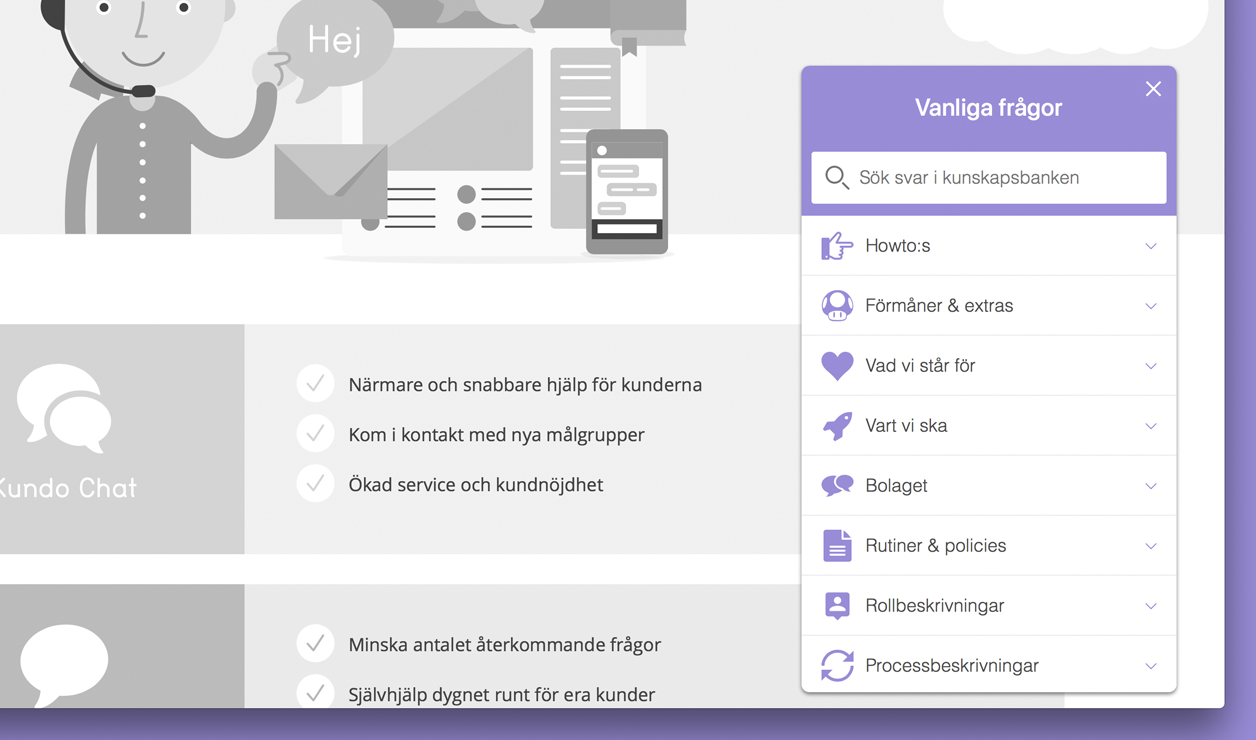
By adding a specific code snippet to your website, a button is displayed at the bottom of all pages in the browser window where the code is included. If a user clicks on the button, your Help Center opens in miniature format in the same browser window. This view offers access to all the same options as your stand-alone Help Center.
The widget has been adapted to be compatible with mobile phones, tablets and computers.
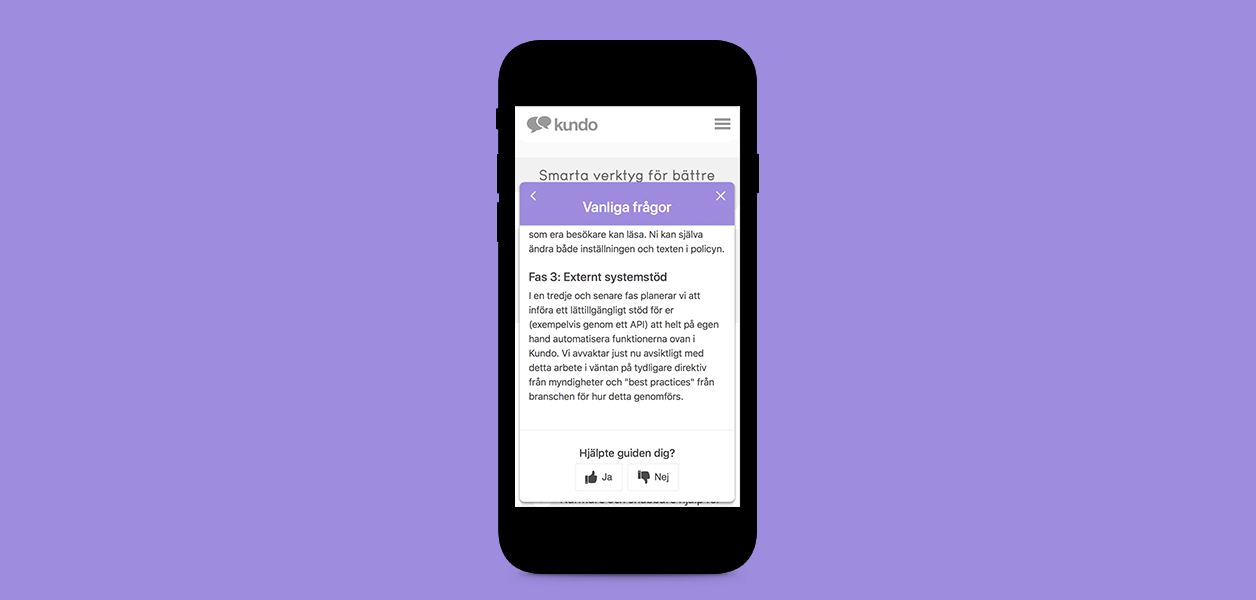
As a complement to, or instead of, showing your Help Center in a widget you can also integrate the Help Center base so that it appears as part of your website.
Settings
You can find the settings to begin using the widget as editor under Settings → Widget.
Activating the Help Center widget
The settings page includes your unique code snippet that you can paste into your website’s HTML code. This code snippet should be inserted at the end of the HTML code, just before the </body> tag. Nothing more needs to be done to activate the widget. The button will pop up immediately in the bottom corner of your website.
If you only want to include the widget on a certain number of pages on your website, then add the code snippet to just these selected pages.
The look of the widget is the same as for the Help Center on a mobile. The same colours and background images as used in the mobile view are reused in the widget.
Heading in widget
The standard setting is for the Help Center name to be shown as the heading in the widget, but it is possible to change this if you wish.