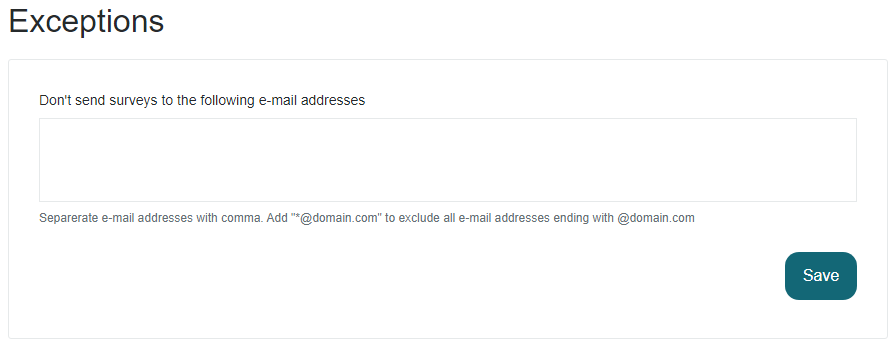Customer surveys for e-mail and chat
The form for the customer surveys is already pre-filled and ready to go.
You may want to do own adjustments to the standard settings, but the only thing you need to do is add the report recipients and the start date for the survey.
This guide contains information about:
How to set up an e-mail survey
You set up one survey per inbox and can edit the logo, introduction text, rating question, rating scale and the "legends" i.e. the description of the highest and lowest ratings.
The survey is sent as an e-mail in the same conversation you have with your customer.
💡 Hint! Consider that many of your customers uses the mobile. Keep the text and questions short to not push down important content on mobile devices.
Logo
You can add the logo as an URL in JPEG or PNG format. The logo is placed in the center top of the e-mail against a light grey background. Use a logo with a height of max ~200px to keep the content accessable.
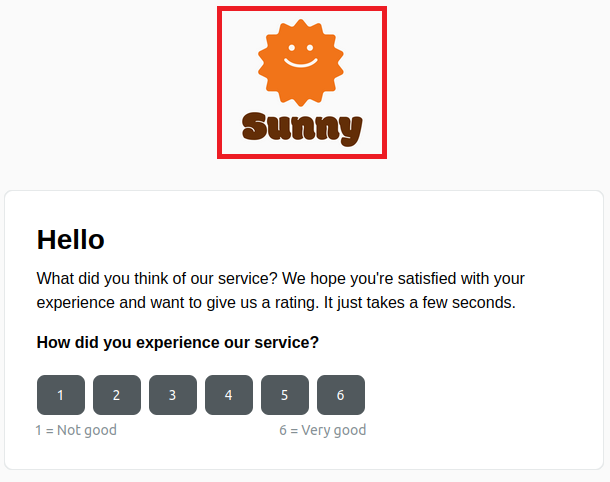
Introduction text
The introduction text can be used to greet your customer or to start phrasing a question. As always, keep it short to maximize the chances of getting replies.
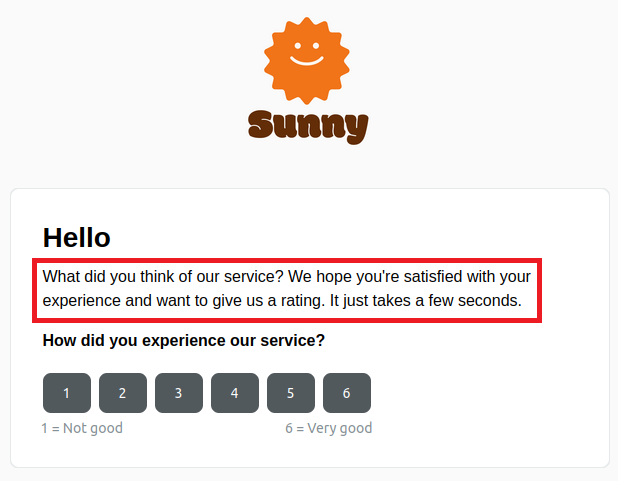
Question and rating scale
Ask a question that either relates to the current case with the customer like "How well did we solve your issue?" or a question that speaks more to the general experience like "How did you experience our service?".
The scale is adjustable from min 1-3 to max 1-10.
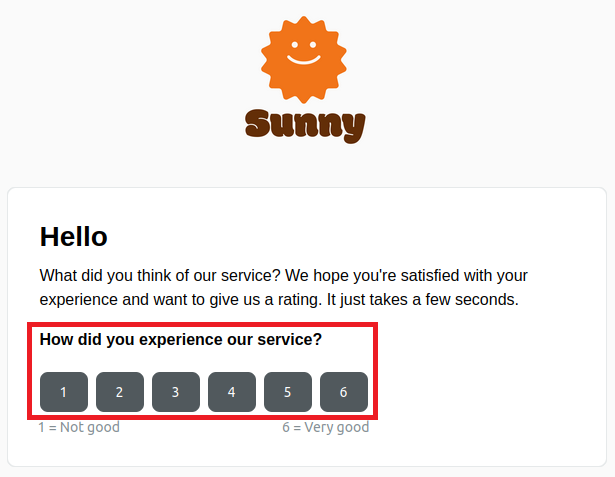
Lowest and highest rating (legend)
This explains the highest and lowest rating and is of course correlating with the question stated above.
Example: 1 = not good, 10 = very good. Or 1 = don't agree, 10 = completely agree.
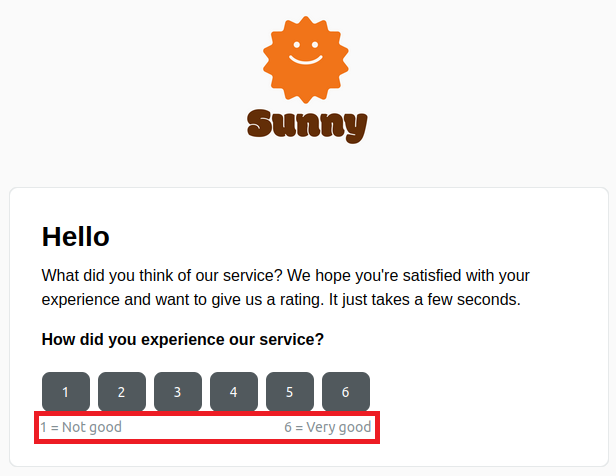
Landing page
Due to e-mails not being interactive your customer, after he/she has given her rating, will be routed to a landing page where they are given a clear confirmation. You can edit the text and free text question
Text
On the landing page, the customer who has given a rating is thanked. You cant change the "Thank you-text", but if you want to add some additional information you can.
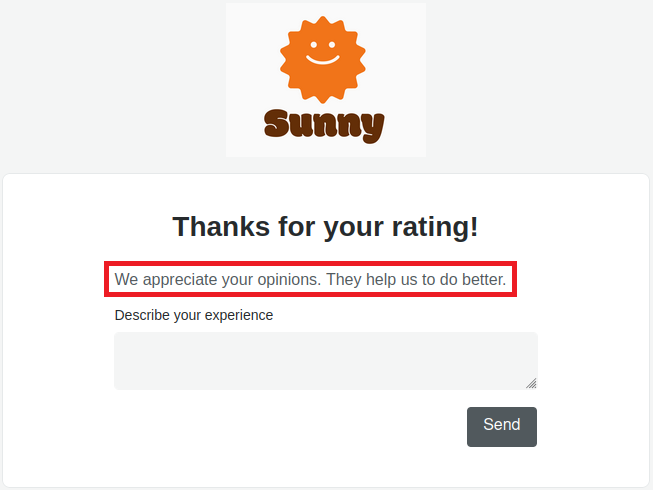
Question
Set a free text question if you want more feedback from your customer.
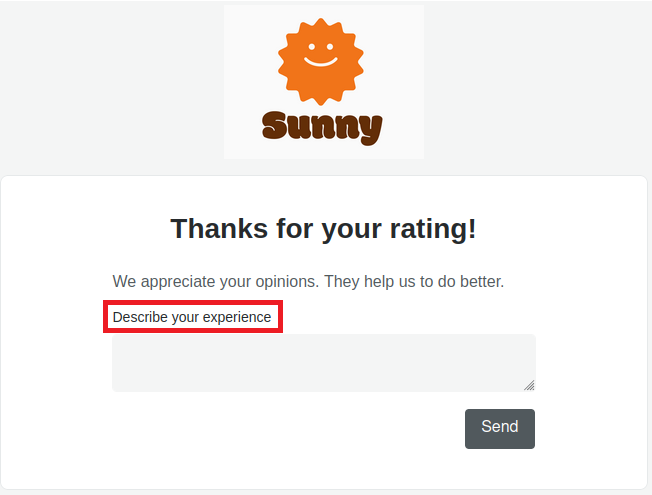
Finishing text
You can set a finishing text. Maybe tell your customer a bit more about how you will use their feedback?
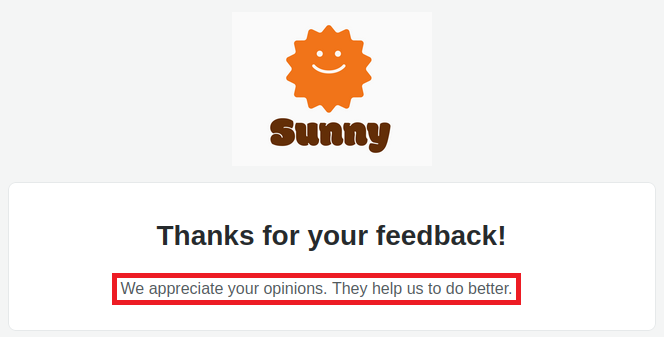
Start date
Under start date, you can choose when the survey should be activated for the inbox. You can choose today's date or a later date. If you want to make changes after the survey has been saved, you need to contact support@kundo.se for help.
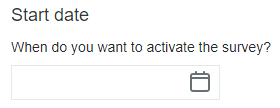
How to set up a chat survey
You set up a survey per chat flow and can edit the question, number of stars (rating), whether you want a free text question and wording of the question.
Question
After finishing the chat, the customer gets a question and a scale to choose from. You can formulate the question however you like, but we recommend keeping it short and clear.
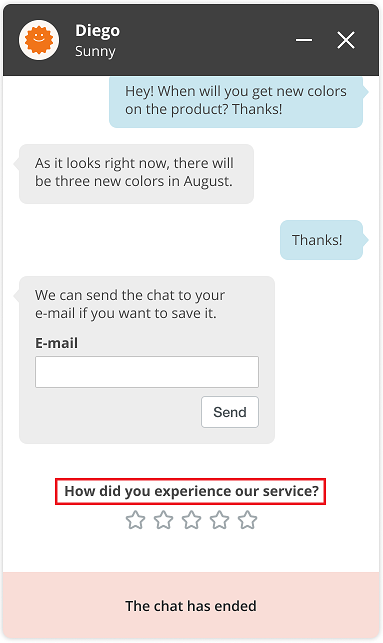
Rating scale
The scale is adjustable from between 1-3 and 1-10 stars.

Free text question
Here you can set a free text question to get more feedback from your customer. We recommend keeping it short and simple!
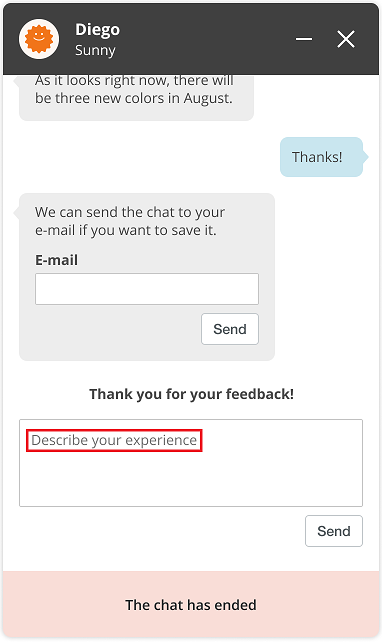
Start date
Under start date, you can choose when the survey should be activated for the chat flow. You can choose today's date or a later date. If you want to make changes after the survey has been saved, you need to contact support@kundo.se.
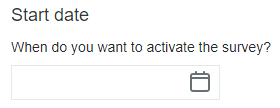
Block recipients from receiving e-mail surveys
You can exclude certain e-mail addresses that is not supposed to receive a survey. Good for internal recipients, vendors etc. *@domain.com works if you want to exclude all e-mail addresses from a certain domain.
Reporting
Here you can choose how often you want the report(s) sent to you. The report needs at least one recipient. You can add and remove recipients even after the survey has been activated.
Miscellaneous
When is the survey sent?
For inboxes, the email survey is sent 48 hours after the last response. (Weekends doesn't count)
For the chat, the customer receives the survey immediately after finishing the chat.
Can we make changes to an active survey?
Currently, you cannot change the form after saving. If you want to make changes, please contact support@kundo.se. You can change recipients yourself, how often you want the report and exceptions (only for inbox) even when the survey is active.