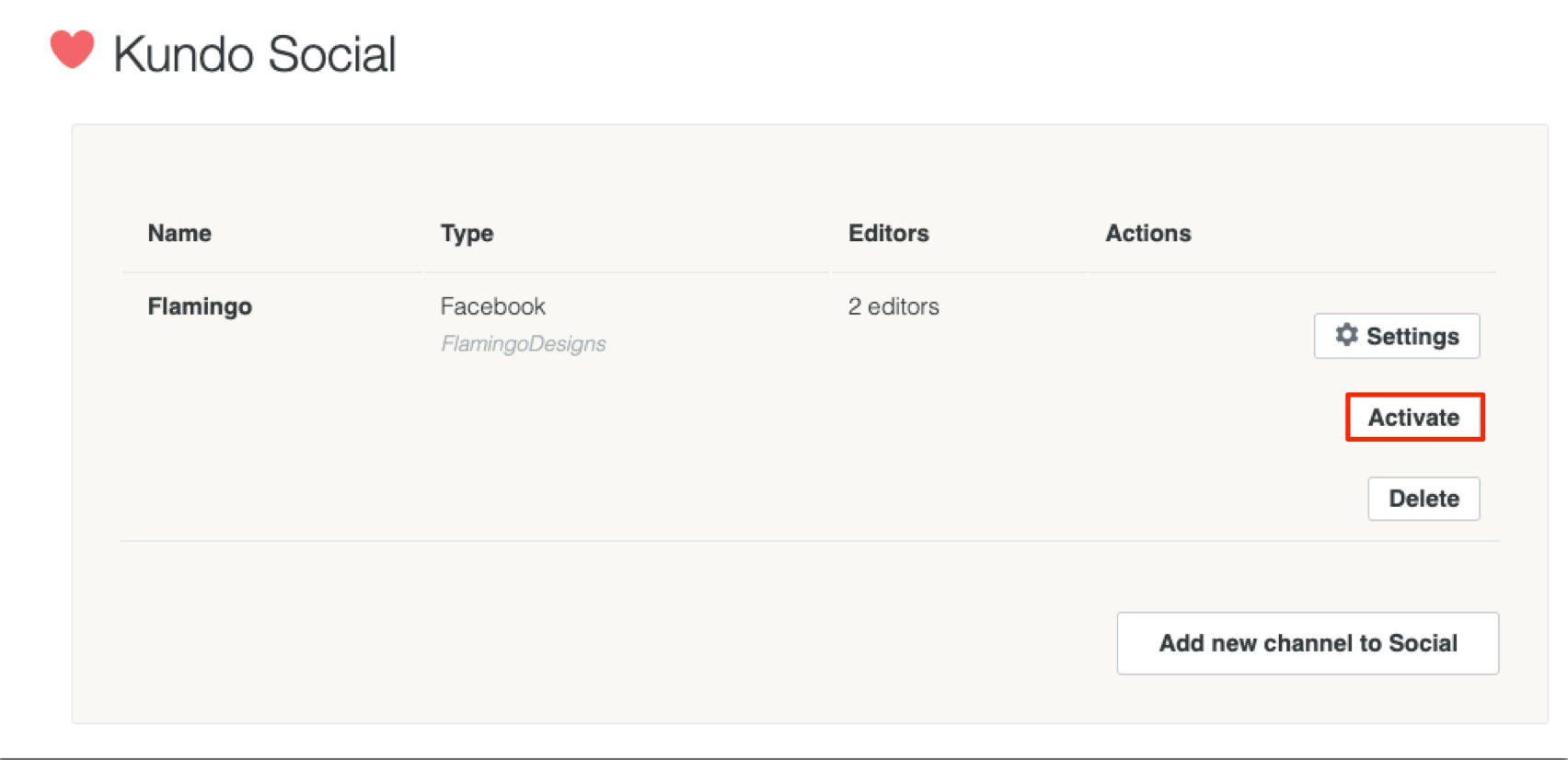1. Set up a Facebook/Instagram
You should have received an email that says "Welcome as an editor at Kundo", in that email there is a link you should follow to set a password and log in.
Once logged in, you will end up in Kundo's Dashboard and here you can add Facebook and Instagram.
To be able to do that, you need to be an administrator (it is not enough to be a user) on your Facebook page. If you are not the administrator, you need to add a colleague who is an administrator on Facebook as an editor in Kundo. How to add an editor too Kundo.
If an Instagram channel is to be setup you will also have to do the following:
- Connect the Facebook page and the Instagram account.
> Instructions on how to connect a Facebook Page and Instagram account - Allow apps to access messages. This setting can be found in the Instagram mobile application (it's not available in the web version). In Settings, Privacy, Messages under the label Connected Tools you will find the toggle "Allow Access to Messages" which should be toggled on.
> Instructions on how to allow apps to access messages
How to set up a Social Channel
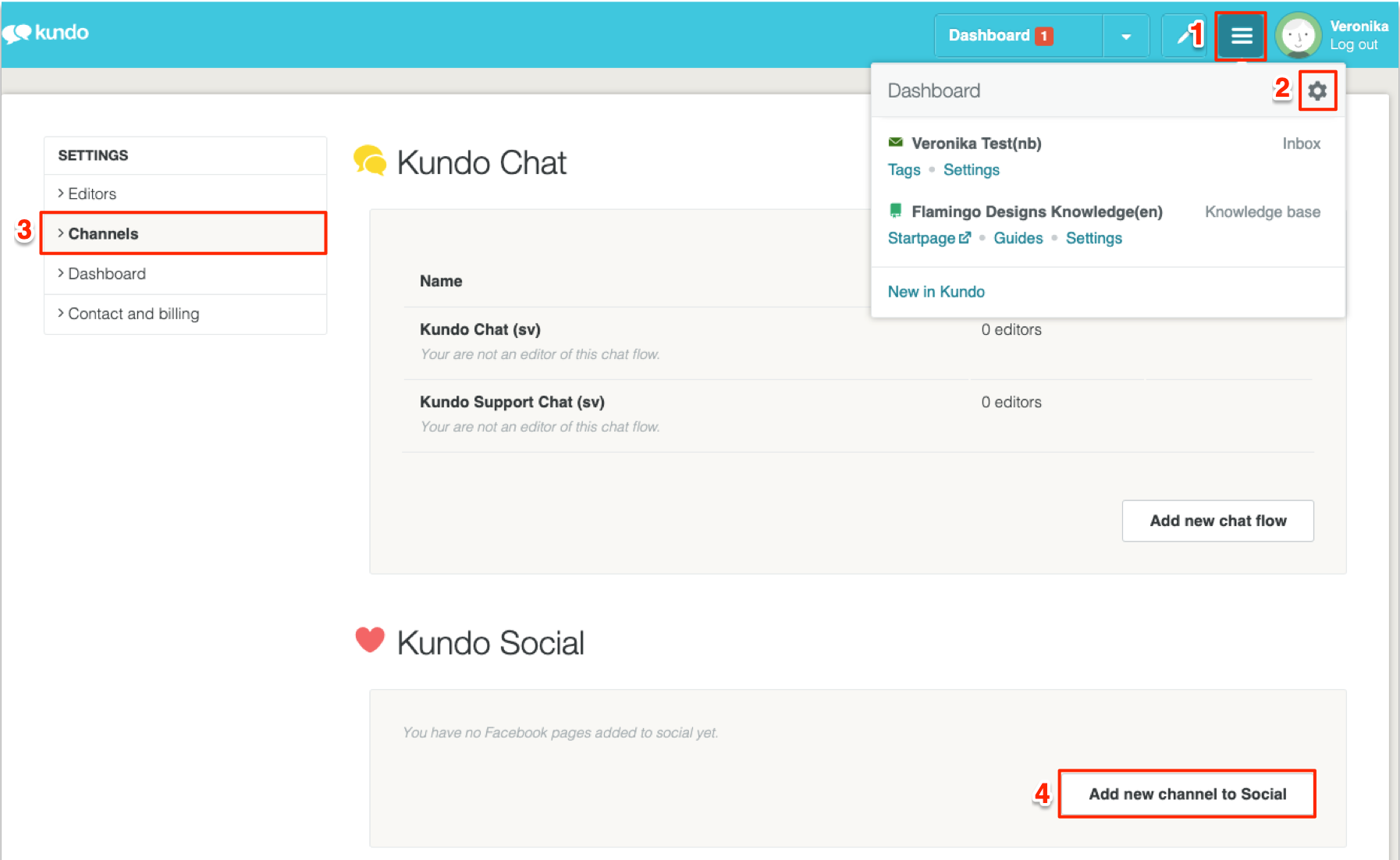
1. Click on the three lines in the blue menu
2. Click on the cogwheel
3. Select Channels
4. Click on Add new channel to Social which brings you to this page: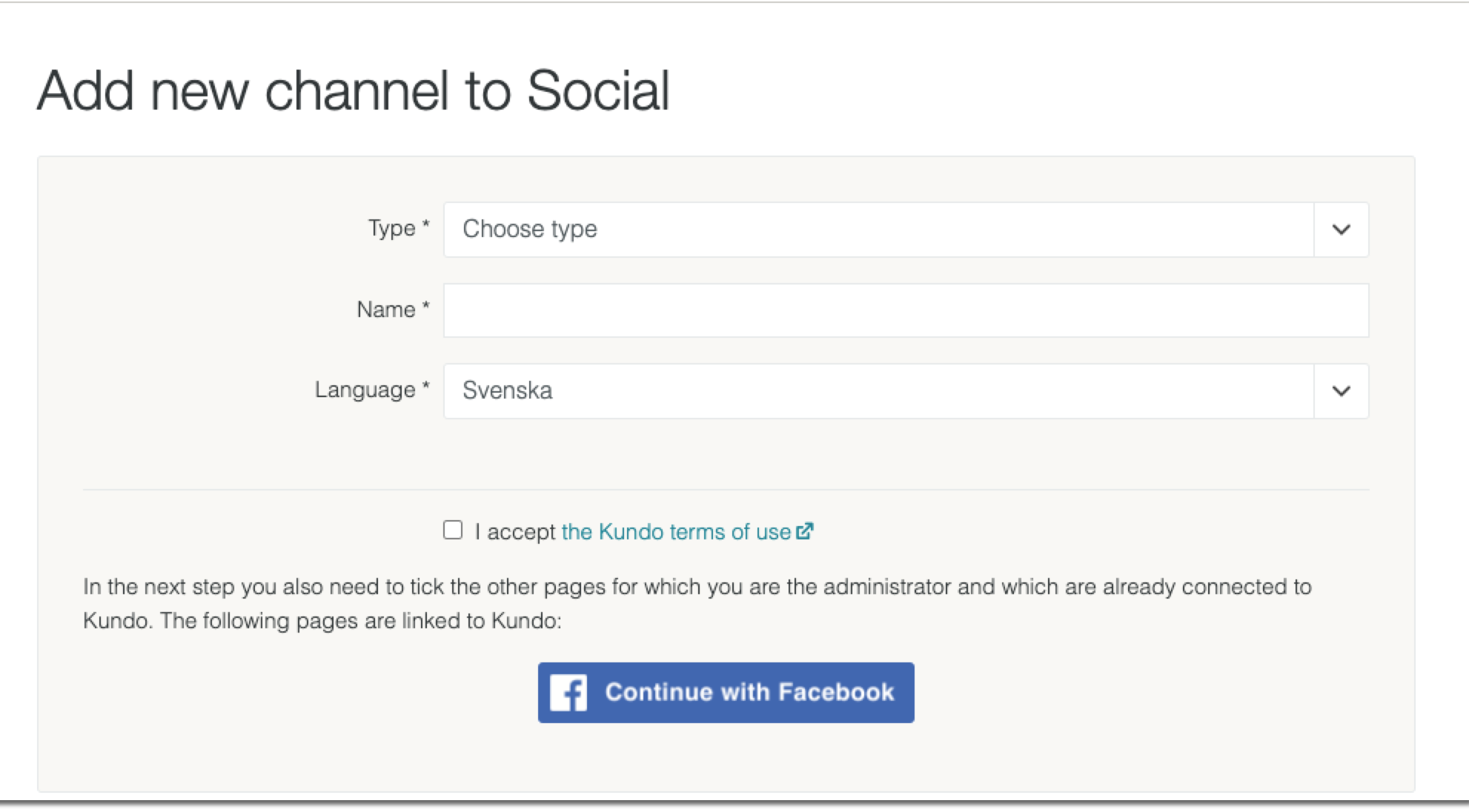
Choose which type of channel i.e., Facebook page or a Messenger Channel. If you have both you need to add them one at a time. Here you also choose an internal name for the channel, e.g. Flamingo Design Messenger or Flamingo's Facebook page.
When you click on Continue with Facebook, you will be forwarded to Facebook where you can fill in which Facebook pages you want to link to Kundo.
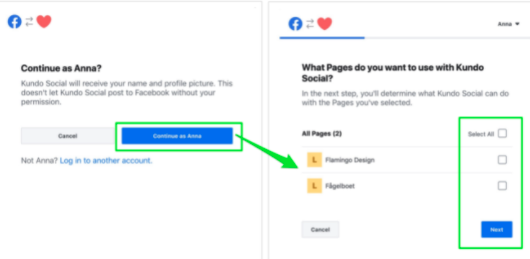
Please note if you have added Facebook pages before, it is important that they are still checked if you are going to add more, otherwise they will lose the connection.
Activate channels:
When you press next, you must agree that Kundo will have access to your Facebook pages in order to display the content directly in the dashboard. You will then be sent back to Kundo to activate your channels: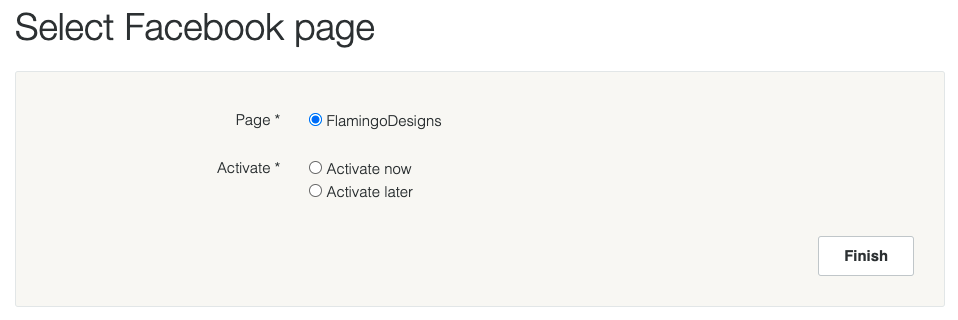
On the activation page, you choose which channels you should have in Kundo and whether you should activate the channels now or later. Activating the channel now means that messages and comments enter directly into Kundo. Activating later means that nothing syncs with Kundo (nothing enters Kundo) until you choose to activate the channel.
If you choose to activate now - messages will start coming in and you can answer them in Kundo dashboard (do not forget to go through the rest of the steps to start up Social in Startaupp.kundo.se).
If you choose to activate the channel later, it is done in the same place as where you set up the channel from the beginning (three lines in the blue menu --> cogwheel --> channels)